A Comprehensive Guide to Configuring Firewalls on Virtual Machines
May 20, 2023
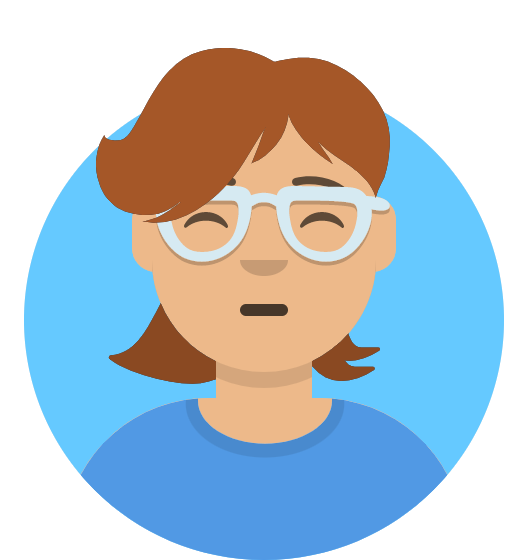
Diego White
United States
I have a expertise in virtualization and firewall configuration. Holding a Bachelor's degree in Computer Science and possessing industry certifications such as CISSP and CEH.
Looking for assistance with configuring firewalls on virtual machines? Look no further! Our team of computer science homework experts is here to provide you with personalized guidance and support. Whether you need help with firewall rule optimization, network segmentation, or troubleshooting, we'll ensure your virtual environment is secure and protected.
Virtualization has emerged as a crucial component of IT infrastructure in the modern era. A number of advantages, including effective resource utilization, flexibility, and isolation, are provided by virtual machines (VMs). However, it is essential to make sure that these virtual environments are secure. The setting up a firewall on a virtual machine is one of the fundamental security measures. This comprehensive manual delves into the complexities of setting up a firewall on a virtual machine, offering step-by-step instructions and code samples.
Firewall Understanding:
1.1 How do firewalls work?
An internal network and external networks are separated by a firewall, a network security device that regulates traffic in accordance with predetermined rules. According to the set rules, it monitors and filters network packets, allowing or blocking them.
1.2How Important Is a Firewall?
Virtual machines and the networks that are connected to them are crucially protected by firewalls from unauthorized access, malicious activity, and potential security risks. Through the filtering of incoming and outgoing network traffic, they serve as the first line of defense.
1.3 Types of Firewalls:
There are various types of firewalls, including proxy firewalls, application layer firewalls, and network layer firewalls (such as packet filtering firewalls and stateful inspection firewalls). The type of firewall to use depends on the requirements at hand as well as the level of security that is preferred.
Selecting a Firewall Solution:
2.1 Configuring Firewall on a Virtual Machine:
Choose a firewall solution appropriate for your virtual machine before beginning the configuration process. Iptables for Linux and Windows Firewall for Windows-based virtual machines (VMs) are two common firewall solutions for virtual environments. These programs have broad support and strong security features.
2.2 Installation and Setup:
You must install and configure the selected firewall software in order to configure a firewall on a virtual machine. Let's examine the setup and installation procedures for two popular firewall programs, Windows Firewall for Windows and iptables for Linux.
2.3 Configuring a firewall in Linux using iptables:
Linux has a robust firewall tool called iptables. It offers a flexible and feature-rich framework for setting up network address translation (NAT) and packet filtering. To configure a firewall using iptables, adhere to these steps:
Install iptables first:
Run the iptables installation command to get started:
sudo apt-get update
sudo apt-get install iptables
--------------------
Step 2: Establish firewall rules:
Using iptables commands, add the required firewall rules to a script file (such as firewall.sh). The following script, for instance, accepts established connections and related connections while setting the default policy to drop incoming traffic and allowing particular ports:
#!/bin/bash
iptables -P INPUT DROP
iptables -P FORWARD DROP
iptables -P OUTPUT ACCEPT
iptables -A INPUT -i lo -j ACCEPT
iptables -A INPUT -m state --state RELATED,ESTABLISHED -j ACCEPT
iptables -A INPUT -p tcp --dport 22 -j ACCEPT
iptables -A INPUT -p tcp --dport 80 -j ACCEPT
iptables -A INPUT -p udp --dport 123 -j ACCEPT
# Add more rules as per your requirements
----------------------------------------------------------
Step 3: Follow the firewall guidelines:
For the firewall rules to be applied, make the script executable and run it:
chmod +x firewall.sh
sudo ./firewall.sh
------------------------------------------------------
2.4 Windows Firewall Configuration:
Windows operating systems come with a firewall solution called Windows Firewall. To configure firewall rules, a graphical interface is offered. How to configure Windows Firewall is as follows:
Open Windows Firewall first:
Go to Windows Defender Firewall under Control Panel > System and Security.
Create inbound and outbound rules in step two:
Depending on your needs, select "Advanced settings" and then "Inbound Rules" or "Outbound Rules." To create rules in the configuration you desire, right-click and choose "New Rule".
Step 3: Set up the properties of the rule
According to your needs, specify the rule type, protocols, ports, and other properties. You can enable or disable a particular program, connection, or port.
2.5 Basic Firewall Configuration:
The first step in configuring the firewall software is to set up the fundamental firewall rules. These regulations specify the firewall's default operation, such as whether to permit or deny incoming and outgoing traffic.
Take into account the following factors when configuring the fundamental firewall rules:
Set the default policy for both incoming and outgoing traffic under Default Policy. It is advised to set the default policy to allow outgoing traffic unless there are specific requirements and to drop or deny incoming traffic.
Allowing traffic on the loopback interface (lo) will allow applications running on the same virtual machine to communicate with one another.
Allow incoming traffic related to established connections to keep running sessions. Established and Related Connections.
Allow incoming traffic on well-known ports, such as port 22 for SSH, port 80 for HTTP, and port 443 for HTTPS, as long as it is necessary.
2.6 Advanced Firewall Rules:
Advanced firewall rules can be used in addition to basic configuration to improve security and modify the behavior of the firewall to meet particular needs. Port-based rules, IP-based rules, application-specific rules, and more are examples of advanced rules.
When developing advanced firewall rules, take into account the following factors:
Rules that allow or block traffic based on particular ports are known as port-based rules. For instance, you can set up rules to permit traffic on ports used by particular services or to block it on ports that are frequently used for malicious purposes.
Create rules to allow or block traffic based on particular IP addresses or IP ranges using IP-Based Rules. This can be helpful if you want to block traffic coming from known malicious IP addresses or restrict access to particular network segments.
Configure rules to allow or block traffic for particular applications or services using application-specific rules. This gives specific applications granular control over network access.
2.7 Testing and Monitoring the Firewall:
It's critical to thoroughly test and monitor the firewall's performance after configuration. Check the firewall's configuration frequently and make sure it is actively defending the virtual machine by conducting penetration tests, vulnerability assessments, and log inspections.
Various scenarios, including attempting unauthorized access, checking network connectivity, and confirming the expected behavior of the firewall rules, can be used to test the firewall. Furthermore, keeping an eye on the firewall logs and studying network traffic can aid in spotting potential security holes and adjusting the firewall rules appropriately.
Examples of Code:
In this section, we offer code samples for setting up firewalls in Windows and Linux using Windows Firewall and iptables, respectively.
3.1 Linux iptables Firewall Configuration:
#!/bin/bash
iptables -P INPUT DROP
iptables -P FORWARD DROP
iptables -P OUTPUT ACCEPT
iptables -A INPUT -i lo -j ACCEPT
iptables -A INPUT -m state --state RELATED,ESTABLISHED -j ACCEPT
iptables -A INPUT -p tcp --dport 22 -j ACCEPT
iptables -A INPUT -p tcp --dport 80 -j ACCEPT
iptables -A INPUT -p udp --dport 123 -j ACCEPT
# Add more rules as per your requirements
3.2 Configuring the Windows Firewall as a firewall:
New-NetFirewallRule -DisplayName "Allow SSH" -Direction Inbound -Protocol TCP -LocalPort 22 -Action Allow
New-NetFirewallRule -DisplayName "Allow HTTP" -Direction Inbound -Protocol TCP -LocalPort 80 -Action Allow
New-NetFirewallRule -DisplayName "Allow NTP" -Direction Inbound -Protocol UDP -LocalPort 123 -Action Allow
# Add more rules as per your requirements
---------------------------------------------------------
Best Practices for Configuring Firewalls:
When configuring firewalls on virtual machines, it's critical to adhere to the following best practices to guarantee maximum security:
4.1 Maintain Firewall Software:
Update your firewall software frequently to take advantage of the most recent security patches and bug fixes. It ensures that your firewall is ready to handle new threats and helps protect against recently found vulnerabilities.
4.2 Limit Inbound and Outbound Traffic:
Block all unused connections and only permit necessary incoming and outgoing traffic. To get rid of any unused access permissions, regularly review and validate inbound and outbound rules.
4.3 Consistently Check and Verify Firewall Rules:
Periodically review and audit firewall rules to find any configuration errors, out-of-date rules, or redundant rules that could jeopardize security. Remove any rules that are not necessary, or change existing rules to conform to the most recent security requirements.
4.4 Implement Network Segmentation:
To lessen the potential effects of a security breach, divide virtual machines into various network segments according to their degree of sensitivity. Use different firewall rules for each network segment and limit communication between segments to only permitted channels.
4.5 Think About Application Layer Firewalls:
Use application layer firewalls, which examine traffic at the application level, for improved security. Because they examine the content and behavior of network traffic, including particular protocols and application-specific vulnerabilities, application layer firewalls offer stronger defense against attacks at the application level.
Conclusion:
The configuration of a firewall on a virtual machine is essential for ensuring the security and integrity of virtualized environments in today's increasingly connected and digital world. Organizations can defend their virtual machines and related networks from a variety of security threats, unauthorized access attempts, and malicious activities by implementing a well-designed firewall solution.
There are many advantages to setting up a firewall on a virtual machine. Filtering and monitoring incoming and outgoing network traffic, firewalls serve as a strong first line of defense. They guard against unauthorized access attempts, counteract security dangers like viruses and malware, and reduce the chance of data breaches in the virtual environment. Administrators can ensure compliance with security policies and regulations by defining specific protocols, ports, and IP addresses as allowed or restricted with granular traffic control.
Additionally, firewalls permit network segmentation and isolation, dividing virtual machines into distinct zones in accordance with security needs. The impact of potential security breaches is reduced by this segregation, which also prevents unauthorized lateral movement within the virtual infrastructure.
A firewall's configuration also offers improved visibility and monitoring capabilities. Administrators can identify and assess potential security incidents in real-time by using logging and monitoring mechanisms to gain valuable insights into network traffic. This makes it possible for proactive threat management and quick reactions to effectively mitigate risks.
Additionally, virtual machine firewalls provide adaptability and flexibility, making it simple to modify and update firewall rules as security requirements change. By doing this, the virtual environment is kept safe from new threats without sacrificing network or performance efficiency.
In conclusion, setting up a firewall on a virtual machine is a crucial security precaution that businesses must give top priority to. Additionally, it offers network segmentation, fine-grained control, visibility, and adaptability. Organizations can confidently embrace the advantages of virtualization while protecting their networks and virtual machines from security threats by putting in place a reliable firewall solution, which will ultimately foster a secure and resilient computing environment.